QuickWiki Helps you Search Words from Wikipedia and Wiktionary Directly from Firefox.
QuickWiki is an add-on for Mozilla Firefox, developed by Rafael de Freitas, which helps you search meanings and articles from Wiktionary directly from Mozilla Firefox browser with one-click without need to open new tab. Apart from English, you can add other language as second language and it supports multiple languages.
Developer(s): Rafael de Freitas
Language support: English and other languages
Home page: QuickWiki
License: GNU GPL License v3.0
Difficulty:

Availability:

Download: Add to Firefox
HOW TO: Installing QuickWiki on Mozilla Firefox:
1. Go to QuickWiki Mozilla add-on page, or simply click on the above download link and click on "Add to Firefox".2. If Mozilla Firefox asks user permission for installation of addon. Click "Allow" to continue installation, leave it to abort.
3. QuickWiki installation box pops-up. Click "Install Now" to continue installing add-on, "Cancel" to abort installation.
4. On successful installation, QuickWiki asks user permission to restart the browser. Restart the browser to activate the add-on.
HOW TO: Using QuickWiki on Mozilla Firefox:
1. Just highlight the word which you would like to search on Wikipedia or Wikitionary, for Wiktionary, hold "Shift" and right click (RMB) on the highlighted text.For Wikipedia, highlight the text, hold "Ctrl" and right click (RMB) on the highlighted text.
2. To disable QuickWiki, left click (LMB) on the W icon, which is located at bottom right side of Add-ons Bar.
these shortcut keys are by default, and can be changed in Options.
3. To access QuickWiki Options, right click (RMB) on the W icon and choose your preferences.
HOW TO: Disable/Remove QuickWiki from Mozilla Firefox:
1. Click on the Firefox, located at left upper corner of the web browser and go to "Add-ons".or press "Alt", Menu bar pops-up, then go to Tools > Add-ons, or you can simply use shortcut key "Ctrl+Shift+A" to access add-on (extension) manger.
2. Now, click on "Disable" to disable the add-on temporarily or click "Remove" to remove the add-on permanently from the browser.
NOTE: Both options require restart for the actions to take effect.
Labels: Mozilla Firefox, One Click, Productivity, QuickWiki
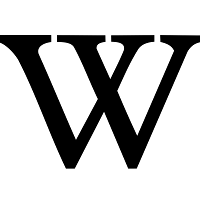
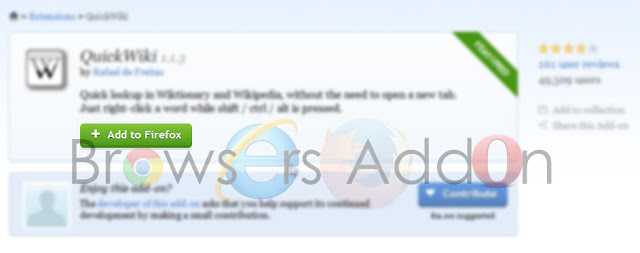











0 Comments:
Post a Comment
Subscribe to Post Comments [Atom]
<< Home