Feedly, cloud based News Aggregator extension for Mozilla Firefox.
Feedly is a cloud based News Aggregator which has replace Google Reader perfectly after its shutdown. Feedly compiles feeds and turns into popular magazine like user interface. It is fun reading news feed, thanks to minimalistic and robust design. It can sync with you Google Reader and popular social networking sites like Google+, Facebook and Twitter.
Now, Feedly can be logged with Google ID only, before it had separate login feature. Feedly also have an app for Android and iOS.
Developer(s): DevHD
Language support: English
Home page: Feedly
Difficulty:

Availability:


Download: Add to Firefox
HOW TO: Installing gTranslate on Mozilla Firefox:
1. Go to Feedly Mozilla add-on page, or simply click on the above download link and click on "Add to Firefox".2. If Mozilla Firefox asks user permission for installation of addon. Click "Allow" to continue installation, leave it to abort.
3. Feedly installation box pops-up. Click "Install Now" to continue installing add-on, "Cancel" to abort installation.
4. On successful installation, Feedly asks user permission to restart the browser. Restart the browser to activate the add-on.
HOW TO: Using Feedly on Mozilla Firefox:
1. After successful addition of Feedly add-on into Mozilla Firefox, you may notice Feedly icon right to URL bar, if not, drag it from "Toolbar Layout" to "Bookmarks Toolbar" directed to Feedly welcome page in new tab.2. You need to Log-In to create custom new feeds. Luckily Feedly now can be logged in with Google ID, but, you need to authorize it.
Adding New Site in Feedly:
- If you know what to add, click on "+ Add Content", or starting "Explore"ing with Feedly suggestions.
- Type URL, Title or Keywords and click "Add" to subscribe to their feeds. You can sort Feed according to their category.
3. You can change preferences and themes from feedly homepage. For change the viewing layout, look out for lines and rectangle icon to top right side of the feedly homepage. Following are the types of layout, Tiles, Timelines, Magazine, Cards and Full Articles.
4. To edit subscription, click on "Organize". Here you can change the category, remove the subscription.
HOW TO: Disable/Remove Feedly from Mozilla Firefox:
1. Click on the Firefox, located at left upper corner of the web browser and go to "Add-ons".or press "Alt", Menu bar pops-up, then go to Tools > Add-ons, or you can simply use shortcut key "Ctrl+Shift+A" to access add-on (extension) manger.
2. Now, click on "Disable" to disable the add-on temporarily or click "Remove" to remove the add-on permanently from the browser.
NOTE: Both options require restart for the actions to take effect.
Labels: Cloud, Feedly, Google Reader, Mozilla Firefox, Productivity, RSS













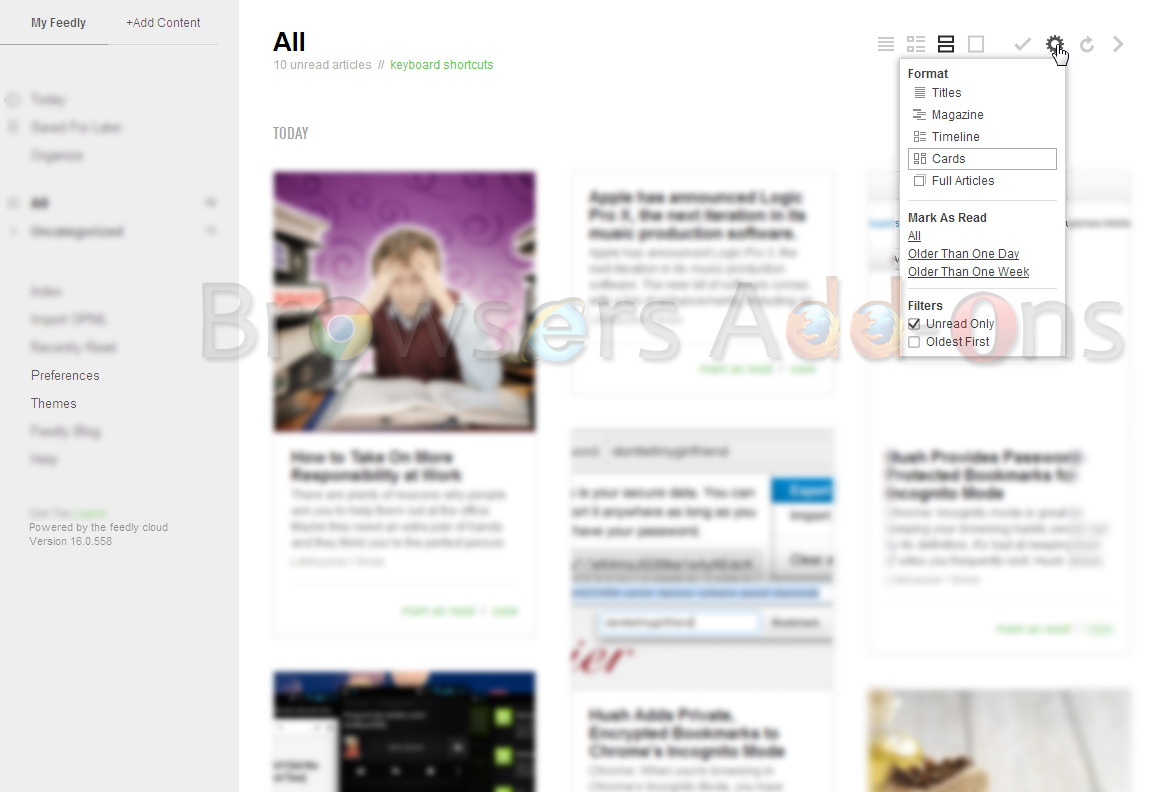





0 Comments:
Post a Comment
Subscribe to Post Comments [Atom]
<< Home