Block Web Trackers, Cookies and Privacy related issues with Ghostery for Firefox.
Ghostery is an add-on for Mozilla Firefox developed by Evidon, which help you see the websites and services tracking your web behaviour and helps you block with its simple user interface. Ghostery can intercept trackers, beacons, web bugs and pixels which are generally placed by websites to collect user behaviour and browsing pattern for analytics or ads purpose. Other features includes Whitelisting Sites and Pause Blocking. You too can help making Ghostery with their opt-in feature called Ghostrank, which sends anonymous info to their servers when you encounter new trackers. Ghostery says, Ghostrank data itself is anonymous, is NEVER used for advertising targeting purposes, and is only shared in aggregated, non-personal, statistical form.
Developer(s): José María Signanini, Felix Shnir
Language support: English
Home page: Ghostery
License: Custom License
Difficulty:

Availability:




Download: Add to Firefox
HOW TO: Installing Ghostery on Mozilla Firefox:
1. Go to Ghostery Mozilla add-on page, or simply click on the above download link and click on "Add to Firefox".2. If Mozilla Firefox asks user permission for installation of addon. Click "Allow" to continue installation, leave it to abort.
3. Ghostery installation box pops-up. Click "Install Now" to continue installing add-on, "Cancel" to abort installation.
4. On successful installation, ghostery asks user permission to restart the browser. Restart the browser to activate the add-on.
HOW TO: Using Ghostery on Mozilla Firefox:
1. After installing, you will directed to new page which is sort of setup wizard which explain about and Ghostery and helps you set your preferences. You will notice Ghostery logo to top right side of Firefox. |
| Page 1 |
 |
| Page 2 |
 |
| Page 3 |
2. On detecting any activity, Ghostery displays the service(s) which is running background.
3. Clicking on the Ghostery add-on shows the number of services running background.
4. To change preferences, there are two ways, first from the Ghostery pop-up itself, click on the wheel icon, other via Firefox's Add-ons Manager.
Note: When combined with other cookie monitoring add-ons such as Beef Taco, Cookie Monster, and Google Opt-Out, this feature can cause unresponsive script errors. If you experience this error, please try disabling this feature or conflicting add-ons.
HOW TO: Disable/Remove Ghostery from Mozilla Firefox:
1. Click on the Firefox, located at left upper corner of the web browser and go to "Add-ons".or press "Alt", Menu bar pops-up, then go to Tools > Add-ons, or you can simply use shortcut key "Ctrl+Shift+A" to access add-on (extension) manger.
2. Now, click on "Disable" to disable the add-on temporarily or click "Remove" to remove the add-on permanently from the browser.
NOTE: Both options require restart for the actions to take effect.
Labels: Ghostery, Mozilla Firefox, Privacy
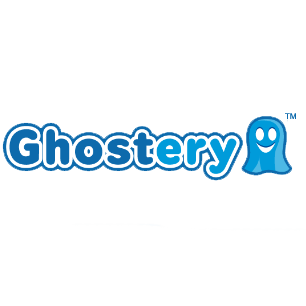





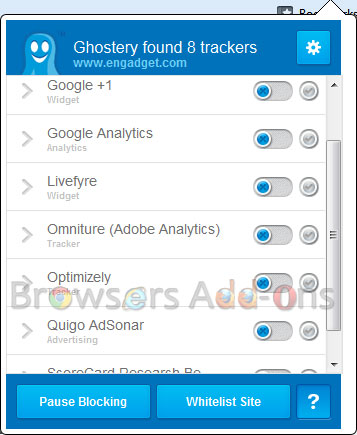




0 Comments:
Post a Comment
Subscribe to Post Comments [Atom]
<< Home