Note Board, Sticky Notes for Google Chrome.
Note Board is an extension for Google Chrome where you can add notes, pictures, scribbles and get notifications. This extension will prove quite helpful for those who tend to forget easily when they are distracted by Internet, making it ideal for increasing productivity. Other options includes multi boards, sharing/publishing your notes with your friends, customization of background.
Developer(s): noteboardapp.com
Language support: English,català and español.
Home page: Note Board App
Support: Click Here
Difficulty:

Availability:

Download: Free (ADD TO CHROME)
HOW TO: Installing Note Board on Google Chrome:
1. Go to Chrome web store an search for Note Board, or simple click on the above download link and click on "FREE (ADD TO CHROME)".2. Google Chrome asks for user permission to add extension to the web browser. Click on "Add" to install extension to web browsers and "Cancel" to stop the installation process. Chrome also displays, what the extension might access from the web browser.
3. Now, Note Board icon with message pop up appears at upper right corner of browser, indicating that the extension has successfully integrated with the Chrome.
HOW TO: Using Note Board on Google Chrome:
1. After installing the extension, Note Board will direct you to it's Option page.2. Click on the Note Board located at top right side of the browser to access/write sticky notes.
3. With the options available, you can add notes, customize the Note Board experience, share/publish with friends, and even search within the multi-boards.
Note Board in Action:
HOW TO: Disable/Remove Note Board from Google Chrome:
1. Go to Chrome Setting > Tools > Extensions, or simply type "chrome://chrome/extensions/" in URL bar.2. Now, un-tick the Note Board to temporarily disable the extension. Click on the dustbin icon and you will be greeted with pop-up, click "Remove" to remove the extension from Google Chrome.
Labels: Google Chrome, Note Board, Productivity

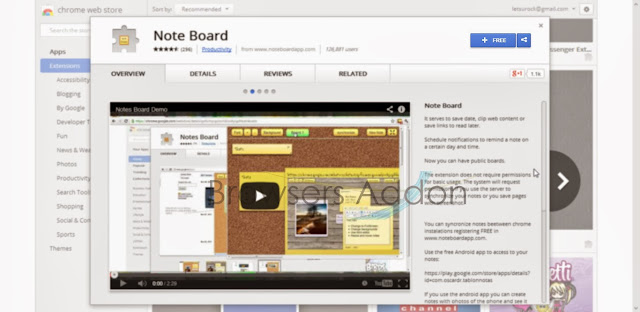










0 Comments:
Post a Comment
Subscribe to Post Comments [Atom]
<< Home