How To: Block Images to Load Site Faster in Mozilla Firefox with Image Block Addon.
Image Block is an add-on for Mozilla Firefox which has the capability to block images from loading while browsing. This add-on (extension) would be helpful when you have or connected to low speed connection. Image Block provides a toggle button to on and off the blocking of images.
Developer(s): Hemant Vats
Language support: English
Home page: Image Block
License: GNU GPL License v2.1
Support: Click Here
Difficulty:
Availability:
Download: Add to Firefox
2. If Mozilla Firefox asks user permission for installation of addon. Click "Allow" to continue installation, leave it to abort.
3. Image Block installation box pops-up. Click "Install Now" to continue installing add-on, "Cancel" to abort installation.
4. On successful installation, Image Block asks user permission to restart the browser. Restart the browser to activate the add-on.
2. In order to block the image, click on the Image Block button.
Image Block Button ON:
Image Block Button OFF:
or press "Alt", Menu bar pops-up, then go to Tools > Add-ons, or you can simply use shortcut key "Ctrl+Shift+A" to access add-on (extension) manger.
2. Now, click on "Disable" to disable the add-on temporarily or click "Remove" to remove the add-on permanently from the browser.
NOTE: Both options require restart for the actions to take effect.
Developer(s): Hemant Vats
Language support: English
Home page: Image Block
License: GNU GPL License v2.1
Support: Click Here
Difficulty:

Availability:

Download: Add to Firefox
HOW TO: Installing Image Block on Mozilla Firefox:
1. Go to Image Block Mozilla add-on page, or simply click on the above download link and click on "Add to Firefox".2. If Mozilla Firefox asks user permission for installation of addon. Click "Allow" to continue installation, leave it to abort.
3. Image Block installation box pops-up. Click "Install Now" to continue installing add-on, "Cancel" to abort installation.
4. On successful installation, Image Block asks user permission to restart the browser. Restart the browser to activate the add-on.
HOW TO: Using Image Block on Mozilla Firefox:
1. On successful installation, you will notice Image Block icon either to right side of the URL bar or in Add-ons bar.2. In order to block the image, click on the Image Block button.
Image Block Button ON:
Image Block Button OFF:
HOW TO: Disable/Remove Image Block from Mozilla Firefox:
1. Click on the Firefox, located at left upper corner of the web browser and go to "Add-ons".or press "Alt", Menu bar pops-up, then go to Tools > Add-ons, or you can simply use shortcut key "Ctrl+Shift+A" to access add-on (extension) manger.
2. Now, click on "Disable" to disable the add-on temporarily or click "Remove" to remove the add-on permanently from the browser.
NOTE: Both options require restart for the actions to take effect.
Labels: Image Block, Mozilla Firefox, Pictures





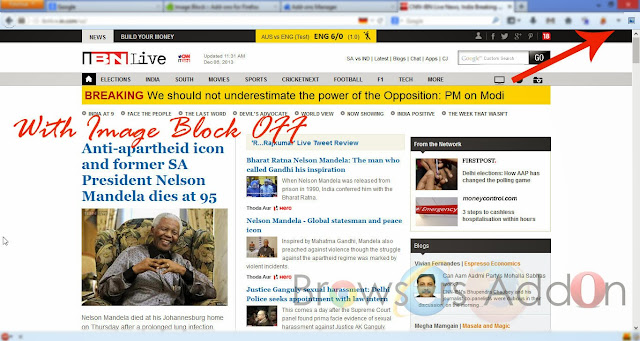



0 Comments:
Post a Comment
Subscribe to Post Comments [Atom]
<< Home