Hear the web with ChromeVox by Google for Google Chrome.
ChromeVox is an extension for Google Chrome which add voice to Google Chrome. ChromeVox comes in handy when your eyes are tired and you just want to listen to what the browser (Chrome) says. Though, the voice is robotic, you may have no problem listening to it.
This extension is most useful to visually impaired users.
Developer(s): Google Chrome
Language support: English,Bahasa Indonesia, Deutsch, English, English (UK), Français, Kiswahili, Nederlands, Tiếng Việt, Türkçe, català, dansk, eesti, español, español (Latinoamérica), hrvatski, italiano, latviešu, lietuvių, magyar, polski, português (Brasil), português (Portugal), română, slovenský, slovenščina, suomi, svenska, čeština, Ελληνικά, Српски, български, русский, українська, עברית, हिन्दी, ไทย, አማርኛ, العربية, 中文 (简体), 中文 (繁體), 日本語, 한국어
Home page: ChromeVox
Difficulty:
DOWNLOAD: ADD TO CHROME
1. Go to Chrome web store an search for ChromeVox, or simple click on the above download link and click on "ADD TO CHROME".
2. Now, Google Chrome asks for user permission to add extension to the web browser. Click on "Add" to install extension to web browsers and "Cancel" to stop the installation process. Chrome also displays, what the extension might access on the web browser.
3. A message pops-up indicating that the extension has successfully integrated with the Chrome.
2. To access ChromeVox options and assign short-keys, Go to Chrome Setting > Tools > Extensions, or simply type "chrome://chrome/extensions/" in URL bar.
2. Now, you have option of Options under ChromeVox tab, click on "Options" to access to preferences and assign short-keys.
1. Go to Chrome Setting > Tools > Extensions, or simply type "chrome://chrome/extensions/" in URL bar.
2. Now, un-tick the ChromeVox to temporarily disable the extension. Click on the dustbin icon to remove the extension from Google Chrome.
This extension is most useful to visually impaired users.
Developer(s): Google Chrome
Language support: English,Bahasa Indonesia, Deutsch, English, English (UK), Français, Kiswahili, Nederlands, Tiếng Việt, Türkçe, català, dansk, eesti, español, español (Latinoamérica), hrvatski, italiano, latviešu, lietuvių, magyar, polski, português (Brasil), português (Portugal), română, slovenský, slovenščina, suomi, svenska, čeština, Ελληνικά, Српски, български, русский, українська, עברית, हिन्दी, ไทย, አማርኛ, العربية, 中文 (简体), 中文 (繁體), 日本語, 한국어
Home page: ChromeVox
Difficulty:

DOWNLOAD: ADD TO CHROME
HOW TO: INSTALLING CHROMEVOX ON GOOGLE CHROME
1. Go to Chrome web store an search for ChromeVox, or simple click on the above download link and click on "ADD TO CHROME".
2. Now, Google Chrome asks for user permission to add extension to the web browser. Click on "Add" to install extension to web browsers and "Cancel" to stop the installation process. Chrome also displays, what the extension might access on the web browser.
3. A message pops-up indicating that the extension has successfully integrated with the Chrome.
HOW TO: USING CHROMEVOX ON GOOGLE CHROME:
1. This is one of the easiest extension I ever used on Google Chrome. Just hover the cursor over the text which is to be read. The text gets highlighted by orange color box, and you are done.2. To access ChromeVox options and assign short-keys, Go to Chrome Setting > Tools > Extensions, or simply type "chrome://chrome/extensions/" in URL bar.
2. Now, you have option of Options under ChromeVox tab, click on "Options" to access to preferences and assign short-keys.
HOW TO DISABLE/REMOVE CHROMEVOX ON GOOGLE CHROME:
1. Go to Chrome Setting > Tools > Extensions, or simply type "chrome://chrome/extensions/" in URL bar.
2. Now, un-tick the ChromeVox to temporarily disable the extension. Click on the dustbin icon to remove the extension from Google Chrome.
Labels: Accessibility, ChromeVox, Google Chrome, Productivity, Voice Reader



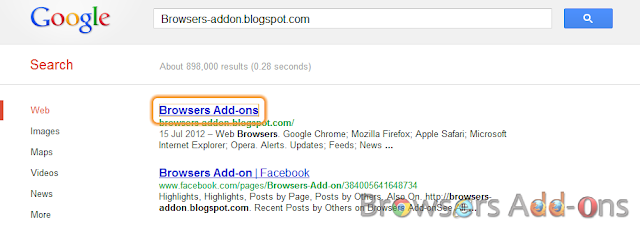




0 Comments:
Post a Comment
Subscribe to Post Comments [Atom]
<< Home