Get a quick SEO analysis of websites with RDS Bar extension for Chrome.
RDS (Recipient Donor Service) Bar is an extension for Google Chrome which help you to get a quick glance of SEO analysis of web pages and websites. By default, the RDS extension displays the Google Page Rank, which can be customized in it's option. As the extension says RDS "Bar", by default, when ever you open a new site, the RDS bar appears with stats. This extension is product of Russian developers so, the services used for gathering SEO stats are mostly from Russia origin.
Developer(s): RDS
Language support: English, русский
Home page: RDS
Difficulty:

Availability:
Download: ADD TO CHROME
HOW TO: Installing on RDS Bar Google Chrome:
1. Go to Chrome web store an search for RDS Bar, or simple click on the above download link and click on "ADD TO CHROME".2. Google Chrome asks for user permission to add extension to the web browser. Click on "Add" to install extension to web browsers and "Cancel" to stop the installation process. Chrome also displays, what the extension might access on the web browser.
3. Now, a RDS Bar icon with message pop up appears at upper right corner of browser, indicating that the extension has successfully integrated with the Chrome.
HOW TO: Using RDS Bar on Google Chrome:
1. After successful installation you will be directed to a new page containing the changelog of latest version.2. You will notice the RDS bar by default whenever you open a new site showing SEO statistics.
3. To access RDS option, click on the "Gear" icon on the bar or, right-click (RMB) on the RDS bar icon located at top right of the chrome browser and click on "Options".
4. On clicking (Left Mouse Button) on RDS icon, SEO stats are displayed as shown below.
HOW TO: Disable/Remove from Google Chrome:
1. Go to Chrome Setting > Tools > Extensions, or simply type "chrome://chrome/extensions/" in URL bar.2. Now, un-tick the RDS Bar to temporarily disable the extension. Click on the dustbin icon and you will be greeted with pop-up, click "Remove" to remove the extension from Google Chrome.
Labels: Development, Google Chrome, RDS Bar, SEO
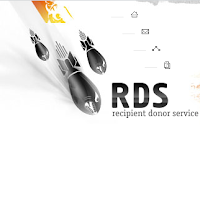








0 Comments:
Post a Comment
Subscribe to Post Comments [Atom]
<< Home