Clock, a Simple Extension to Know Time Right From The Browser.
Clock is an extension for Google Chrome which tells(lets you know) you time right from the browser. In short, Clock tells you time.
Developer(s): Fullscreen Clock LLC
Language support: Multi Languages.
Home page: Clock
Support: Click Here
Difficulty:

Availability:
Download: Free (ADD TO CHROME)
HOW TO: Installing Clock on Google Chrome:
1. Go to Chrome web store an search for Clock, or simple click on the above download link and click on "FREE (ADD TO CHROME)".2. Google Chrome asks for user permission to add extension to the web browser. Click on "Add" to install extension to web browsers and "Cancel" to stop the installation process. Chrome also displays, what the extension might access from the web browser.
3. Now, clock extension appears at upper right corner of browser, indicating that the extension has successfully integrated with the Chrome.
HOW TO: Using Clock on Google Chrome:
1. After installing the extension, Clock will direct you to the welcome page and you will notice time right inside of your browser.2. To view it full screen, click on the Clock extension.
3. To access Clock settings, right click (RMB) on the Clock extension and click on "Options".
HOW TO: Disable/Remove Clock from Google Chrome:
1. Go to Chrome Setting > Tools > Extensions, or simply type "chrome://chrome/extensions/" in URL bar.2. Now, un-tick the Clock to temporarily disable the extension. Click on the dustbin icon and you will be greeted with pop-up, click "Remove" to remove the extension from Google Chrome.
Labels: Appearance, Clock, Google Chrome

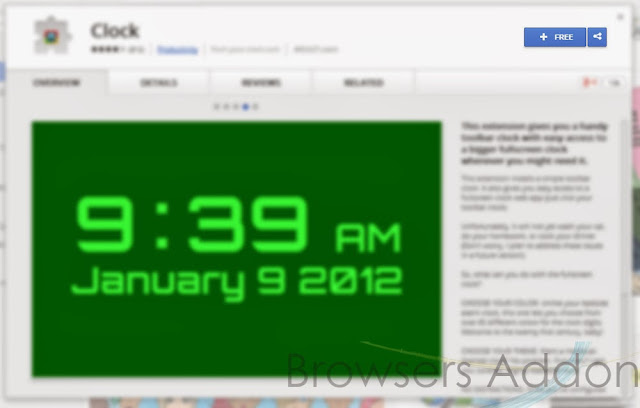






0 Comments:
Post a Comment
Subscribe to Post Comments [Atom]
<< Home