Lightning Newtab extension for Chrome adds customize look and new features to existing Fast Dial.
Lightning Newtab is an extension for Google Chrome developed by S2 production based on HTML5. Lightning Newtab customizes the look of existing fast dial and come with handful of features like Weather Information, Bookmarks, Browser Search History, Favorites, Extension Manager, Cloud Wallpapers. The developer promised to add new features in coming future release.
Developer(s): S2 Production
Language support: English, Türkçe, español, português (Brasil), 中文 (简体), 中文 (繁體)
Home page: Lightning Newtab
Difficulty:

Availability:
Download: ADD TO CHROME
HOW TO: Installing on Lightning Newtab Google Chrome:
1. Go to Chrome web store an search for Lightning Newtab, or simple click on the above download link and click on "ADD TO CHROME".2. Now, Google Chrome asks for user permission to add extension to the web browser. Click on "Add" to install extension to web browsers and "Cancel" to stop the installation process. Chrome also displays, what the extension might access on the web browser.
3. Now, a Lightning Newtab icon with message pop up appears at upper right corner of browser, indicating that the extension has successfully integrated with the Chrome.
HOW TO: Using Lightning Newtab on Google Chrome:
1. After successful installation of Lightning Newtab extension, you will see custom fast dial when you open new tab.The shapes of the fast dial and the number of fast dial per tab can be adjusted in "Basic Settings".
2. To add or remove new site to fast dial, click on the side arrow which is to extreme mid left of the current fast dial and click on the "Plus (+)" to add new site. If your favorite site is not shown in the recommended sites, add manually.
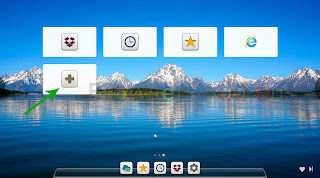

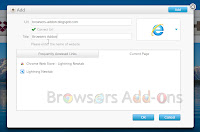
3. Below screenshot explains the icons.
4. Note: The Weather apps shows updates from USA only.
HOW TO: Disable/Remove from Lightning Newtab Google Chrome:
1. Go to Chrome Setting > Tools > Extensions, or simply type "chrome://chrome/extensions/" in URL bar.2. Now, un-tick the Lightning Newtab to temporarily disable the extension. Click on the dustbin icon and you will be greeted with pop-up, click "Remove" to remove the extension from Google Chrome.
Labels: Appearance, Google Chrome, Lightning Newtab, Productivity, Themes










