Highlight video on your web browser with Turn Off the Lights extension for Opera.
Turn Off the Lights is an extension for Opera which has capability to highlight any video with a click of button. This comes in handy when you don't want any distraction while watching your favorite video. It has may features up its sleeves for HTML5 videos.
Other features include:
- Supports image hosting sides like Picassa, Photobucket etc.,
- Automatically highlight feature.
- Custom color background
- Ambient light support much more.....
Developer(s): Stefan vd
Language support: English
Home page: Turn Off the Lights
License: GNU General Public License, version 2.0
Donate: Click here
Difficulty:

DOWNLOAD: Add to Opera
HOW TO: INSTALLING TURN OFF THE LIGHTS ON OPERA:
1. Go to Turn off the Lights Opera addons page, or simply click on the above download link and click on "Add to Opera".2. Opera asks user permission for installation of extension. Click "Install" to continue installation, "Cancel" it to abort. Opera will also display the information that may be accessed by the extension.
4. Turn Off the Lights icon appears at upper right corner of the Opera, indicating successful installation of the extension.
HOW TO: USING TURN OFF THE LIGHTS ON OPERA:
1. After successfully installing Turn off the Lights, it's very simple. Simply click on the BULB icon located at upper right corner of Opera. The video on the screen automatically gets highlight.
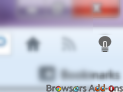

2. To customize the settings, right click (RMB) on the Turn off the Lights, click on the "Preferences."
3. Here is guide which may helpful to get insights of this addon.
HOW TO DISABLE/REMOVE TURN OFF THE LIGHTS FROM OPERA:
1. Click on the Opera, located at left upper corner of the web browser and go to "Extensions" >> "Manage Extensions..".or you can simply use shortcut key "Ctrl+Shift+E" to access addon (extension) manger.
2. Now, click on "Disable" to disable the addon temporarily or click "Uninstall" to remove the addon permanently from the browser.
3. Other simple way of doing this right click (RMB) on the extension icon and select the desired option.
This extension is also available on Internet Explorer, Google Chrome and Mozilla Firefox.
Labels: GNU GPL v2.0, Opera, Pictures, Turn off the Lights, Video








0 Comments:
Post a Comment
Subscribe to Post Comments [Atom]
<< Home