Get Anonymous without Proxies with AnonymoX Addon for Mozilla Firefox.
AnonymoX is an add-on for Mozilla Firefox which helps you hide your IP address and get a pseudo one from different regions so that you can surf the internet anonymously. The services is for free but comes with terms and conditions like you will not able to enjoy the speed which you with this add-on, there is limit for download and you will less chance to change IP address with the desired ones. There is premium model to over come this restriction. Compare between Free versus Premium package.
Developer(s): NilsHügelmann, ochristi, theChaoS
Language support: English and Deutsch
Home page: anonymoX
License: Custom License
Difficulty:

Availability:

Download: Add to Firefox
HOW TO: Installing anonymoX on Mozilla Firefox:
1. Go to anonymoX Mozilla add-on page, or simply click on the above download link and click on "Add to Firefox".2. If Mozilla Firefox asks user permission for installation of add-on. Click "Allow" to continue installation, leave it to abort.
3. anonymoX installation box pops-up. Click "Install Now" to continue installing add-on, "Cancel" to abort installation.
4. On successful installation, anonymoX asks user permission to restart the browser. Restart the browser to activate the add-on.
HOW TO: Using anonymoX Weather on Mozilla Firefox:
1. On successful installation, you will be asked to restart firefox, after restarting you will redirected to anonymoX starting page which shows what is anonymoX, how is works and its model.2. At down, in add-ons bar, you can notice that anonymoX has been assigned a new IP address to you Firefox browser.
3. To change preference, or to get a new identity, click on the X icon which is in the add-ons bar.
4. To access anonymoX settings, click on More. Or you can do it from Mozilla Add-ons Manager.
HOW TO: Disable/Remove anonymoX from Mozilla Firefox:
1. Click on the Firefox, located at left upper corner of the web browser and go to "Add-ons".or press "Alt", Menu bar pops-up, then go to Tools > Add-ons, or you can simply use shortcut key "Ctrl+Shift+A" to access add-on (extension) manger.
2. Now, click on "Disable" to disable the add-on temporarily or click "Remove" to remove the add-on permanently from the browser.
NOTE: Both options require restart for the actions to take effect.
Labels: anonymox, Mozilla Firefox, Privacy

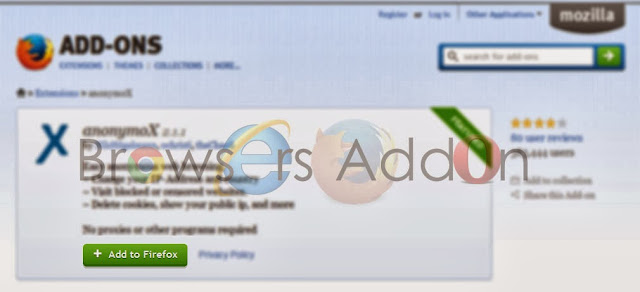





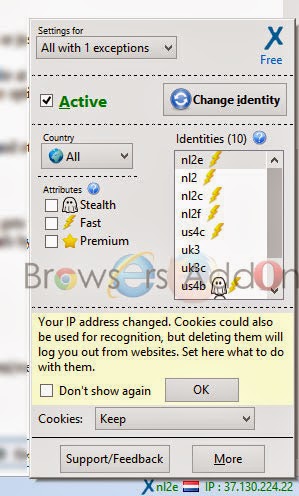





0 Comments:
Post a Comment
Subscribe to Post Comments [Atom]
<< Home