Get Back RSS Subscription Button Inside Chrome URL Bar.
RSS (Rich Site Summary) Subscription Extension (by Google) is an add-on by Google for Google Chrome which bring backs RSS button icon inside URL bar. This extension serves simple purpose, RSS subscription.
Developer(s): Google
Language support: Bahasa Indonesia, Deutsch, English, English (UK), Français, Nederlands, Tiếng Việt, Türkçe, català, dansk, eesti, español, español (Latinoamérica), hrvatski, italiano, latviešu, lietuvių, magyar, polski, português (Brasil), português (Portugal), română, slovenský, slovenščina, suomi, svenska, čeština, Ελληνικά, Српски, български, русский, українська, עברית, हिन्दी, ไทย, العربية, 中文 (简体), 中文 (繁體), 日本語, 한국어
Home page: RSS Subscription Extension
Support: Click Here
Difficulty:

Availability:
Download: Free (ADD TO CHROME)
HOW TO: Installing RSS Subscription Extension on Google Chrome:
1. Go to Chrome web store an search for RSS Subscription Extension, or simple click on the above download link and click on "FREE (ADD TO CHROME)".2. Google Chrome asks for user permission to add extension to the web browser. Click on "Add" to install extension to web browsers and "Cancel" to stop the installation process. Chrome also displays, what the extension might access from the web browser.
3. Now, RSS icon with message pop up appears at upper right corner of browser, indicating that the extension has successfully integrated with the Chrome.
HOW TO: Using RSS Subscription Extension on Google Chrome:
1. After installing the extension, when even ever there is RSS subscription you will notice RSS icon inside chrome URL bar.2. Click on the RSS icon to subscribe. To change preferences, right click (RMB) on the RSS icon, click on "Options".
HOW TO: Disable/Remove RSS Subscription Extension from Google Chrome:
1. Go to Chrome Setting > Tools > Extensions, or simply type "chrome://chrome/extensions/" in URL bar.2. Now, un-tick the RSS Subscription Extension to temporarily disable the extension. Click on the dustbin icon and you will be greeted with pop-up, click "Remove" to remove the extension from Google Chrome.
There is a similar extension for Mozilla Firefox.
Labels: Appearance, Google Chrome, RSS, RSS Subscription Extension
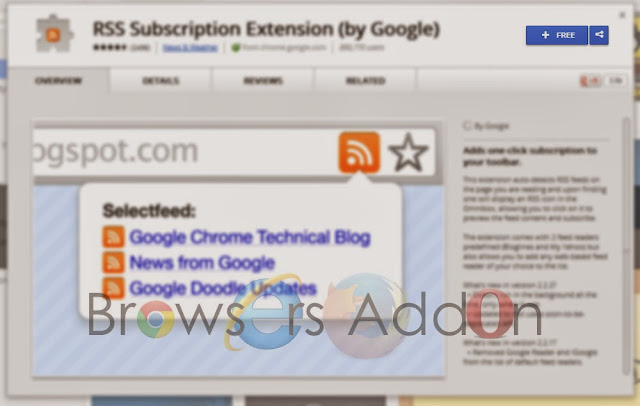








0 Comments:
Post a Comment
Subscribe to Post Comments [Atom]
<< Home