Page Capture, a Simple and Neat Extension to Capture and Edit Screenshots in Opera.
Page Capture is an extension (add-on) for Opera to capture screenshots directly from webpage. Page Capture is a simple and easy to use. Apart from capturing, you can highlight and add text to the screenshot. And, you can even upload the image directly imagebin. You have the option to save the image in JPG and PNG format.
Developer(s): Opera Software
Language support: English.
Home page: Page Capture
Difficulty:

Support: Contribute
Availability:


Download: Add to Opera
HOW TO: Installing Page Capture on Opera:
1. Go to Page Capture Opera add-ons page, or simply click on the above download link and click on "Add to Opera".2. On successful installation, "+ Add to Opera" turns to "? Installed " and you will be directed to First Run / Preference page.
HOW TO: Using Page Capture on Opera:
1. After installing Page Capture, click on the Page Capture Icon located at top right side, next to URL bar. On clicking, you will be asked what to save (area selection), and how to save it (format) and click on capture.2. Next, you will be greeted with Page Capture option bar.
3. To highlight area the capture, click on the "Highlight" and select the desired area with mouse. To move or remove the highlight text, hover the mouse over the highlighted area, you will get the desired option.
4. To annotate (add text), click on the "Text" in option bar and drag the cursor where you like to add text.
To edit/remove the text box, hover the mouse over it.
5. To save image, click on the "Save" in option bar
and to upload image, click on the "Paste It!" and you will be greeted with URL of the image.
HOW TO: Disable/Remove Page Capture on Opera:
1. To Disable/Remove this extension, click (LMB) on the Opera which at top left side of the browsers or press "Ctrl"+"Shift"+"E" to go to Opera's Extension.2. Search for desired tab, click on "Disable" to disable and "X" to remove the extension from the opera browser.
Labels: Opera, Page Capture, Pictures, Screen Capture
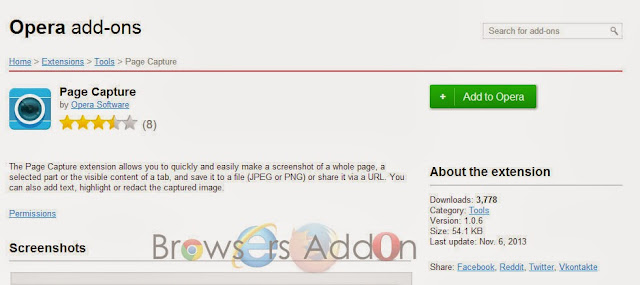








0 Comments:
Post a Comment
Subscribe to Post Comments [Atom]
<< Home