Add Private Browsing Button to Mozilla Firefox.
If you are fan of private browsing, then this add-on (button) might be helpful to you. New Private Window is add-on for Mozilla Firefox which adds private browsing button to Mozilla Firefox. Shortcut key to open an new private window is "Ctrl+Shift+P".
Developer(s): Erkhyann
Language support: English.
Home page: New Private Window
License: MPL v2.0
Difficulty:
Availability:
Download: Add to Firefox
2. If Mozilla Firefox asks user permission for installation of addon. Click "Allow" to continue installation, leave it to abort.
3. New Private Window installation box pops-up. Click "Install Now" to continue installing add-on, "Cancel" to abort installation.
4. On successful installation, New Private Window asks user permission to restart the browser. Restart the browser to activate the add-on.
or press "Alt", Menu bar pops-up, then go to Tools > Add-ons, or you can simply use shortcut key "Ctrl+Shift+A" to access add-on (extension) manger.
2. Now, click on "Disable" to disable the add-on temporarily or click "Remove" to remove the add-on permanently from the browser.
NOTE: Both options require restart for the actions to take effect.
Developer(s): Erkhyann
Language support: English.
Home page: New Private Window
License: MPL v2.0
Difficulty:

Availability:

Download: Add to Firefox
HOW TO: Installing New Private Window on Mozilla Firefox:
1. Go to New Private Window Mozilla add-on page, or simply click on the above download link and click on "Add to Firefox".2. If Mozilla Firefox asks user permission for installation of addon. Click "Allow" to continue installation, leave it to abort.
3. New Private Window installation box pops-up. Click "Install Now" to continue installing add-on, "Cancel" to abort installation.
4. On successful installation, New Private Window asks user permission to restart the browser. Restart the browser to activate the add-on.
HOW TO: Using New Private Window on Mozilla Firefox:
1. On successful installation, Private Browsing button is added to browser.HOW TO: Disable/Remove New Private Window from Mozilla Firefox:
1. Click on the Firefox, located at left upper corner of the web browser and go to "Add-ons".or press "Alt", Menu bar pops-up, then go to Tools > Add-ons, or you can simply use shortcut key "Ctrl+Shift+A" to access add-on (extension) manger.
2. Now, click on "Disable" to disable the add-on temporarily or click "Remove" to remove the add-on permanently from the browser.
NOTE: Both options require restart for the actions to take effect.
Labels: Appearance, Mozilla Firefox, New Private Window
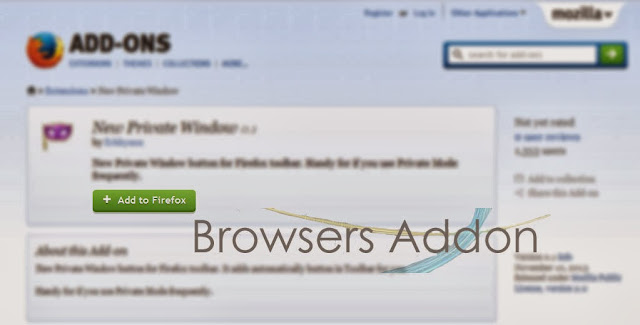








0 Comments:
Post a Comment
Subscribe to Post Comments [Atom]
<< Home