Convert YouTube Videos into Audio Format with AudioTube Extension.
AudioTube is an add-on cum free service provided by AudioTube to convert YouTube videos into audio. For now, audiotube can convert to AAC and MP3 format. AudioTube for Mozilla Firefox add-on will direct youtube videos to audiotube site where it process your request to convert audio. You can even bookmark this service. For me, it didn't process all my request to convert. So, don't expect all videos to be converted.
Developer(s): AudioTube
Language support: English and Deutsch.
Home page: AudioTube
License: N-A
Donate: Click Here
Difficulty:
Availability:
Download: Add to Firefox
2. If Mozilla Firefox asks user permission for installation of addon. Click "Allow" to continue installation, leave it to abort.
3. AudioTube installation box pops-up. Click "Install Now" to continue installing add-on, "Cancel" to abort installation.
4. On successful installation you will notified with the message confirming the same. This add-on doesn't require restart.
2. Depending on the request, download confirmation pops-up.
or press "Alt", Menu bar pops-up, then go to Tools > Add-ons, or you can simply use shortcut key "Ctrl+Shift+A" to access add-on (extension) manger.
2. Now, click on "Disable" to disable the add-on temporarily or click "Remove" to remove the add-on permanently from the browser.
NOTE: This add-on doesn't require restart for the actions to take effect.
Developer(s): AudioTube
Language support: English and Deutsch.
Home page: AudioTube
License: N-A
Donate: Click Here
Difficulty:

Availability:

Download: Add to Firefox
HOW TO: Installing AudioTube on Mozilla Firefox:
1. Go to AudioTube Mozilla add-on page, or simply click on the above download link and click on "Add to Firefox".2. If Mozilla Firefox asks user permission for installation of addon. Click "Allow" to continue installation, leave it to abort.
3. AudioTube installation box pops-up. Click "Install Now" to continue installing add-on, "Cancel" to abort installation.
4. On successful installation you will notified with the message confirming the same. This add-on doesn't require restart.
HOW TO: Using AudioTube on Mozilla Firefox:
1. On successful installation, you will notice "Audiotube" under Youtube videos. On clicking, you request to convert current video to audio is directed to audiotube.org site.2. Depending on the request, download confirmation pops-up.
HOW TO: Disable/Remove AudioTube from Mozilla Firefox:
1. Click on the Firefox, located at left upper corner of the web browser and go to "Add-ons".or press "Alt", Menu bar pops-up, then go to Tools > Add-ons, or you can simply use shortcut key "Ctrl+Shift+A" to access add-on (extension) manger.
2. Now, click on "Disable" to disable the add-on temporarily or click "Remove" to remove the add-on permanently from the browser.
NOTE: This add-on doesn't require restart for the actions to take effect.
Labels: Audio, AudioTube, Mozilla Firefox, YouTube




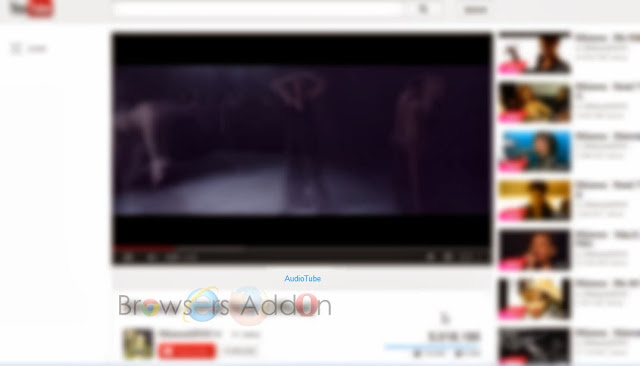




0 Comments:
Post a Comment
Subscribe to Post Comments [Atom]
<< Home