Scan for Updates and get Notification from you Favorite Sites without Subscribing with Update Scanner.
Update Scanner is an add-on for Mozilla Firefox which is quite useful for those who want to follow sites but don't have option to follow them. Update Scanner scans your favorited site at regular interval and notifies you when ever any change is made to the site. This is very simple and straight forward add-on, don't expect much unless if you want to make some contribution.
Developer(s): sneakypete81
Language support: English
Home page: Update Scanner
License: MPL License v1.1
Donate: Click Here
Difficulty:
Availability:
Download: Add to Firefox
2. If Mozilla Firefox asks user permission for installation of add-on. Click "Allow" to continue installation, leave it to abort.
3. Updates Scanner installation box pops-up. Click "Install Now" to continue installing add-on, "Cancel" to abort installation.
4. On successful installation, Update Scanner asks user permission to restart the browser. Restart the browser to activate the add-on.
2. You will receive notification when ever there is an update in website. To manually get the update, click on the "Scan".
3. To change preferences, click on Tools icon.
4. Updated Text (content) will be highlighted with color (yellow by default). And to edit the subscribe site preferences, click on the desired site in Update Scanner tab, you will notice this (below screenshot) in web page.
or press "Alt", Menu bar pops-up, then go to Tools > Add-ons, or you can simply use shortcut key "Ctrl+Shift+A" to access add-on (extension) manger.
2. Now, click on "Disable" to disable the add-on temporarily or click "Remove" to remove the add-on permanently from the browser.
NOTE: Both options require restart for the actions to take effect.
Developer(s): sneakypete81
Language support: English
Home page: Update Scanner
License: MPL License v1.1
Donate: Click Here
Difficulty:

Availability:

Download: Add to Firefox
HOW TO: Installing Update Scanner on Mozilla Firefox:
1. Go to Update Scanner Mozilla add-on page, or simply click on the above download link and click on "Add to Firefox".2. If Mozilla Firefox asks user permission for installation of add-on. Click "Allow" to continue installation, leave it to abort.
3. Updates Scanner installation box pops-up. Click "Install Now" to continue installing add-on, "Cancel" to abort installation.
4. On successful installation, Update Scanner asks user permission to restart the browser. Restart the browser to activate the add-on.
HOW TO: Using Update Scanner on Mozilla Firefox:
1. You will notice Update Scanner icon in Add-on bar. Click on it to open Update Scanner. Click on the "New Entry" to subscribe/follow the website.2. You will receive notification when ever there is an update in website. To manually get the update, click on the "Scan".
3. To change preferences, click on Tools icon.
4. Updated Text (content) will be highlighted with color (yellow by default). And to edit the subscribe site preferences, click on the desired site in Update Scanner tab, you will notice this (below screenshot) in web page.
HOW TO: Disable/Remove Update Scanner from Mozilla Firefox:
1. Click on the Firefox, located at left upper corner of the web browser and go to "Add-ons".or press "Alt", Menu bar pops-up, then go to Tools > Add-ons, or you can simply use shortcut key "Ctrl+Shift+A" to access add-on (extension) manger.
2. Now, click on "Disable" to disable the add-on temporarily or click "Remove" to remove the add-on permanently from the browser.
NOTE: Both options require restart for the actions to take effect.
Labels: Alerts, Mozilla Firefox, Update Scanner, Updates
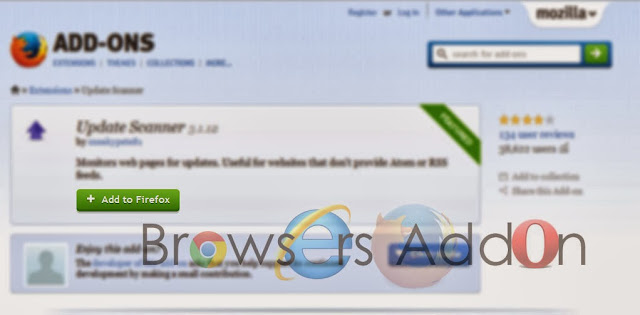










0 Comments:
Post a Comment
Subscribe to Post Comments [Atom]
<< Home