Convert Files to Popular Formats like .Doc .PDF .JPG ... Directly from Browsers for Free.
FromDocToPDF is an extension for Google Chrome, Mozilla Firefox and Internet Explorer which lets you convert files to different formats like PDF, DOC, TXT, RTF, XLS, PPT, BMP, JPG, TIFF, AZW + more and provide you online dictionary, search and translation service for free.
Developer(s): FromDocToPDF
Language support: English
Home page: FromDocToPDF
Support: Click Here
Difficulty:

Availability:


Download: Free (ADD TO CHROME)
HOW TO: Installing FromDocToPDF on Google Chrome:
1. Go to Chrome web store an search for FromDocToPDF, or simple click on the above download link and click on "FREE (ADD TO CHROME)".2. Google Chrome asks for user permission to add extension to the web browser. Click on "Add" to install extension to web browsers and "Cancel" to stop the installation process. Chrome also displays, what the extension might access from the web browser.
3. Now, FromDocToPDF icon with message pop up appears at upper right corner of browser, indicating that the extension has successfully integrated with the Chrome.
HOW TO: Using FromDocToPDF on Google Chrome:
1. After installing the extension, buffer will direct you to the Installation complete page.2. On detection, you will notice FromDocToPDF toolbar which will assist you in converting files, translate words and know the meaning of words by means of dictionary services.
3. Click on "Convert to PDF" or "Convert to DOC" to convert files.
4. To access from FromDocToPDF options, right click (RMB) on the FromDocToPDF icon and click on "Options" and the other ways is by Google Chrome Extension Manger.
5. To install FromDocToPDF in Mozilla Firefox or Internet Explorer, click here.
HOW TO: Disable/Remove FromDocToPDF from Google Chrome:
1. Go to Chrome Setting > Tools > Extensions, or simply type "chrome://chrome/extensions/" in URL bar.2. Now, un-tick the FromDocToPDF to temporarily disable the extension. Click on the dustbin icon and you will be greeted with pop-up, click "Remove" to remove the extension from Google Chrome.
3. Uninstalling FromDocToPDF and to revert back to original settings, Click Here
Labels: FromDocToPDF, Google Chrome, Internet Explorer, Mozilla Firefox, Productivity






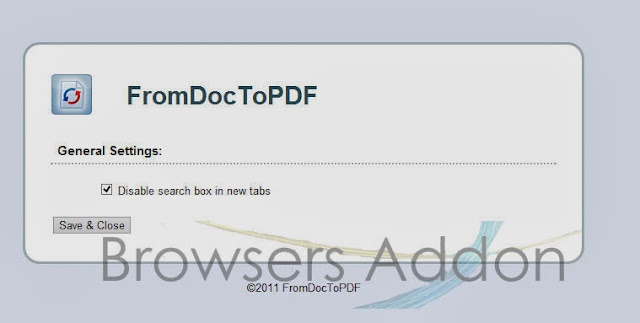



0 Comments:
Post a Comment
Subscribe to Post Comments [Atom]
<< Home