How To: Be Productive While Working on Internet with Idderall, a Mozilla Firefox addon.
Idderall, a Mozilla Firefox add-on which claims to help you to be productive while working with computer (internet) by blocking those sites which you can't resist visiting often like facebook, twitter....... This add-on might be helpful for those who procrastinates more. The developer has come up with pretty interesting idea to stop you from visiting sites by choosing the deterrent level viz by donating money to developer, if not, maybe an intervention from friends, or by embrassing you on facebook.
Developer(s): Miko Borys
Language support: English
Home page: Idderall
License: MPL V 1.1
Donate: Idderall
Difficulty:

Availability:

Download: Add to Firefox
HOW TO: Installing Idderall on Mozilla Firefox:
1. Go to Idderall Mozilla add-on page, or simply click on the above download link and click on "Continue to Download" and "+ Accept and Install".2. If Mozilla Firefox asks user permission for installation of addon. Click "Allow" to continue installation, leave it to abort.
3. Idderall installation box pops-up. Click "Install Now" to continue installing add-on, "Cancel" to abort installation.
4. On successful installation, you will notice Idderall icon at top right side of Mozilla Firefox.
HOW TO: Using Idderall on Mozilla Firefox:
1. On successful installation, you will be directed to a new page where you are asked to setup.2. Now, to add the blacklist sites, simply drag and drop or type the URL in the box.
3. Schedule the time. Set the time when you don't want to be get disturbed.
4. The next steps is to select the deterrence, how serious you are, not getting disturbed. Choose the deterrence level wisely as you have chance of losing money.
5. For a quick block, add domain to group or to change settings, click on the Idderall add-on located at top right side of the browser.
HOW TO: Disable/Remove Idderall from Mozilla Firefox:
1. Click on the Firefox, located at left upper corner of the web browser and go to "Add-ons".or press "Alt", Menu bar pops-up, then go to Tools > Add-ons, or you can simply use shortcut key "Ctrl+Shift+A" to access add-on (extension) manger.
2. Now, click on "Disable" to disable the add-on temporarily or click "Remove" to remove the add-on permanently from the browser.
NOTE: This add-on doesn't require restart for the action to take effect.
Please share your opinion after using this add-on. Thank you.
Labels: Idderall, Mozilla Firefox, Productivity

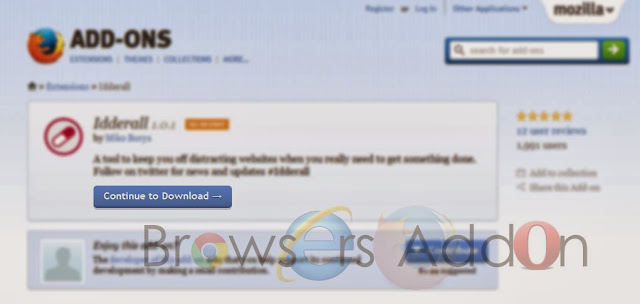












0 Comments:
Post a Comment
Subscribe to Post Comments [Atom]
<< Home