Switch to HTTPs version by Default with HTTPS Everywhere Extension for Google Chrome.
HTTPS Everywhere is an extension for Google Chrome which on installing, switch to HTTPs (encrypted) version of the site, automatically. This extension is a direct port of Mozilla add-on which was created by EFF and Tor project. Being in alpha version, this extension may break some sites which you visit, make sure you disable the extension to view the site properly.
Developer(s): EFF and Tor
Language support: English and español.
Home page: EFF
Support: Click Here
Difficulty:
Availability:

Download: Free (ADD TO CHROME)
2. Google Chrome asks for user permission to add extension to the web browser. Click on "Add" to install extension to web browsers and "Cancel" to stop the installation process. Chrome also displays, what the extension might access from the web browser.
3. Now, HTTPS Everywhere with message pop up appears at upper right corner of browser, indicating that the extension has successfully integrated with the Chrome.
2. Now, un-tick the HTTPS Everywhere to temporarily disable the extension. Click on the dustbin icon and you will be greeted with pop-up, click "Remove" to remove the extension from Google Chrome.
Developer(s): EFF and Tor
Language support: English and español.
Home page: EFF
Support: Click Here
Difficulty:

Availability:

Download: Free (ADD TO CHROME)
HOW TO: Installing HTTPS Everywhere on Google Chrome:
1. Go to Chrome web store an search for HTTPS Everywhere, or simple click on the above download link and click on "FREE (ADD TO CHROME)".2. Google Chrome asks for user permission to add extension to the web browser. Click on "Add" to install extension to web browsers and "Cancel" to stop the installation process. Chrome also displays, what the extension might access from the web browser.
3. Now, HTTPS Everywhere with message pop up appears at upper right corner of browser, indicating that the extension has successfully integrated with the Chrome.
HOW TO: Using HTTPS Everywhere on Google Chrome:
1. On successful installation, you will notice https instead of http in the URL bar, if the site supports it.HOW TO: Disable/Remove HTTPS Everywhere from Google Chrome:
1. Go to Chrome Setting > Tools > Extensions, or simply type "chrome://chrome/extensions/" in URL bar.2. Now, un-tick the HTTPS Everywhere to temporarily disable the extension. Click on the dustbin icon and you will be greeted with pop-up, click "Remove" to remove the extension from Google Chrome.
Labels: Google Chrome, HTTPS Everywhere, Security
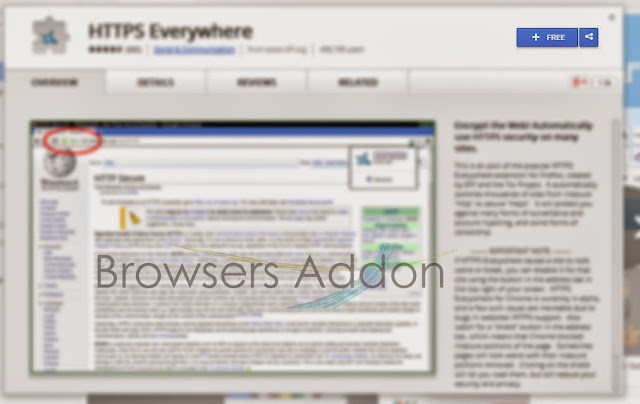


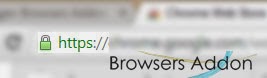



0 Comments:
Post a Comment
Subscribe to Post Comments [Atom]
<< Home